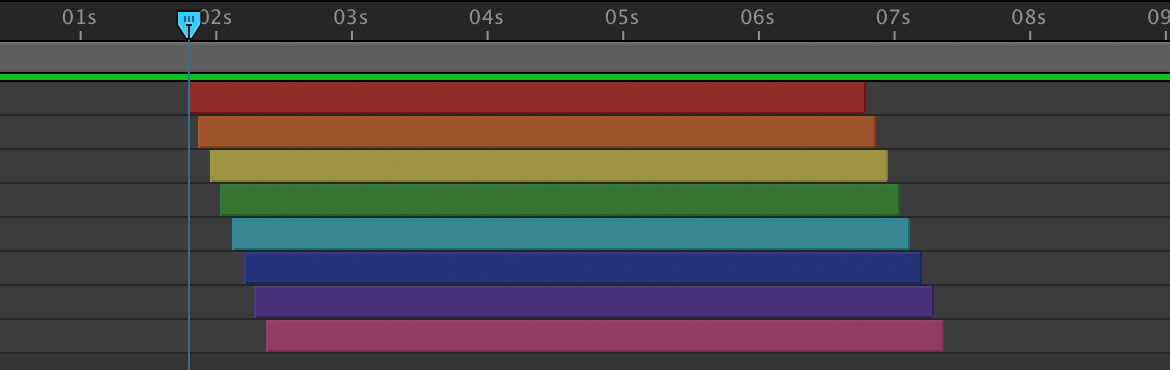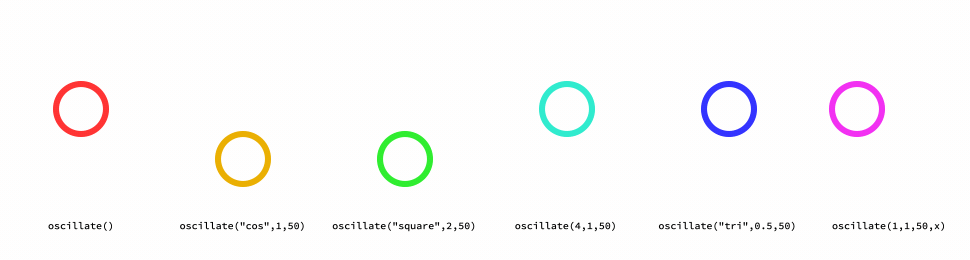Update: Oscillate is now a preset and part of Conigs Mixtape! Download it today!
There’s many occasions I just need a certain parameter in After Effects to go between two values. There’s several ways to do this (including keyframing), but one of the go-to methods is using the Math.sin() expression to get a nice sine wave. But for whatever reason, I always end up reminding myself the correct way to write out Math.sin( Math.PI * 2 * time * frequency ) * amplitude in my expression. I also wanted a bit more options. Sure cosine is easy (Math.cos()) but what about a triangle wave? Or Sawtooth?
So I wrote up a function to paste into an expression to give me many options. The image above shows some example usage, but here's the complete rundown…
oscillate("wave-type", frequency, amplitude, time)
"wave-type"
A string or integer defining the type of wave to produce. Why the option to use numbers? Maybe you want to use some other code to determine the type of wave. Using a number just makes that easier. In general use, the strings are just easier to remember.
"sin" or "sine" or 1 (default)"cos" or "cosine" or 2"square" or 3"saw" or "sawtooth" or 4"tri" or "triangle" or 5
frequency
Number of full waves per second. Defaults to 1.
amplitude
The height of the wave above or below 0. Defaults to 1.
time
The value to drive the wave. Defaults to time, but it could also use any other variable. Consider using the layer’s x position to drive the function on its y position.
Defaults
All the parameters are optional in the function. Using just oscillate() will give you a sine wave with a frequency and amplitude of 1 over time. Or fill in all the parameters to get exactly what you want. However, the parameters must be given in order. So if you just want to change the amplitude, you'll need to include the wave-type and frequency before it.
The Code
And finally, here’s the code. Paste this into your expression (usually at the end), and you can call oscillate() to get a nice oscillation.
/*
oscillate(wave-type, frequency, amplitude, time)
Returns value along time axis of different wave types or false if error.
All arguments are optional. Function defaults to Sine wave over time with frequency and amplitude of 1.
*/
function oscillate(w,f,a,t) {
//Defaults
if(!arguments[0]) w="sin";
if(!arguments[1]) f=1;
if(!arguments[2]) a=1;
if(!arguments[3]) t=time;
try {
w=w.toString().toLowerCase();
x=t*f;
switch(w){
case "1": case "sin": case "sine":
return Math.sin(2*Math.PI*x)*a;
case "2": case "cos": case "cosine":
return Math.cos(2*Math.PI*x)*a;
case "3": case "square":
return Math.floor(Math.sin(2*Math.PI*x))*a*2+a;
case "4": case "saw": case "sawtooth":
x=x*f+f/2;x<0?adj=a:adj=-a;
return ((x%f)/f)*a*2+adj;
case "5": case "tri": case "triangle":
x=x*f-f/4;x<0?adj=a:adj=-a;
return (Math.abs(((x%f)/f)*a*2+adj)-a/2)*2;
default:
return false;
}
} catch(e) {return false}
}

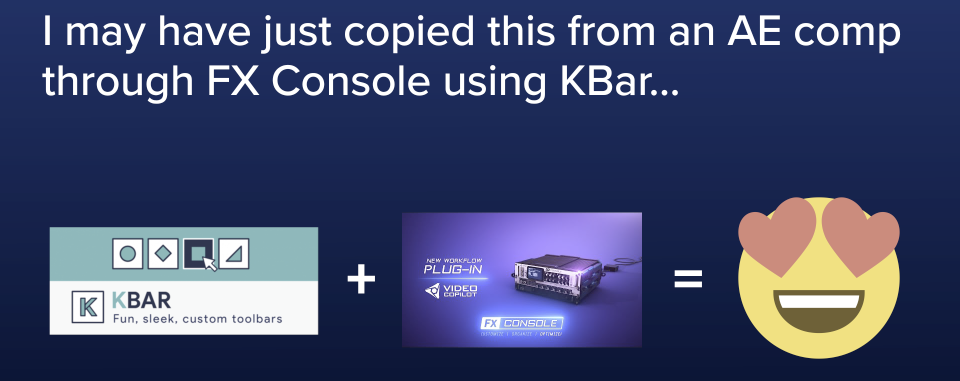


 Apply conigs_Measurements.ffx to a text or shape layer, and it will give you the Size (width, height), Center (x, y), Top-Left, and Bottom-Right coordinates, with the option for padding. It can get the measurements at the current time, or sample from a set time (maybe for an animated text layer where you want the box to stay static). It also has switches to take into account the scaling of the layer and to give you coordinates in composition space instead of relative to the layer.
Apply conigs_Measurements.ffx to a text or shape layer, and it will give you the Size (width, height), Center (x, y), Top-Left, and Bottom-Right coordinates, with the option for padding. It can get the measurements at the current time, or sample from a set time (maybe for an animated text layer where you want the box to stay static). It also has switches to take into account the scaling of the layer and to give you coordinates in composition space instead of relative to the layer.