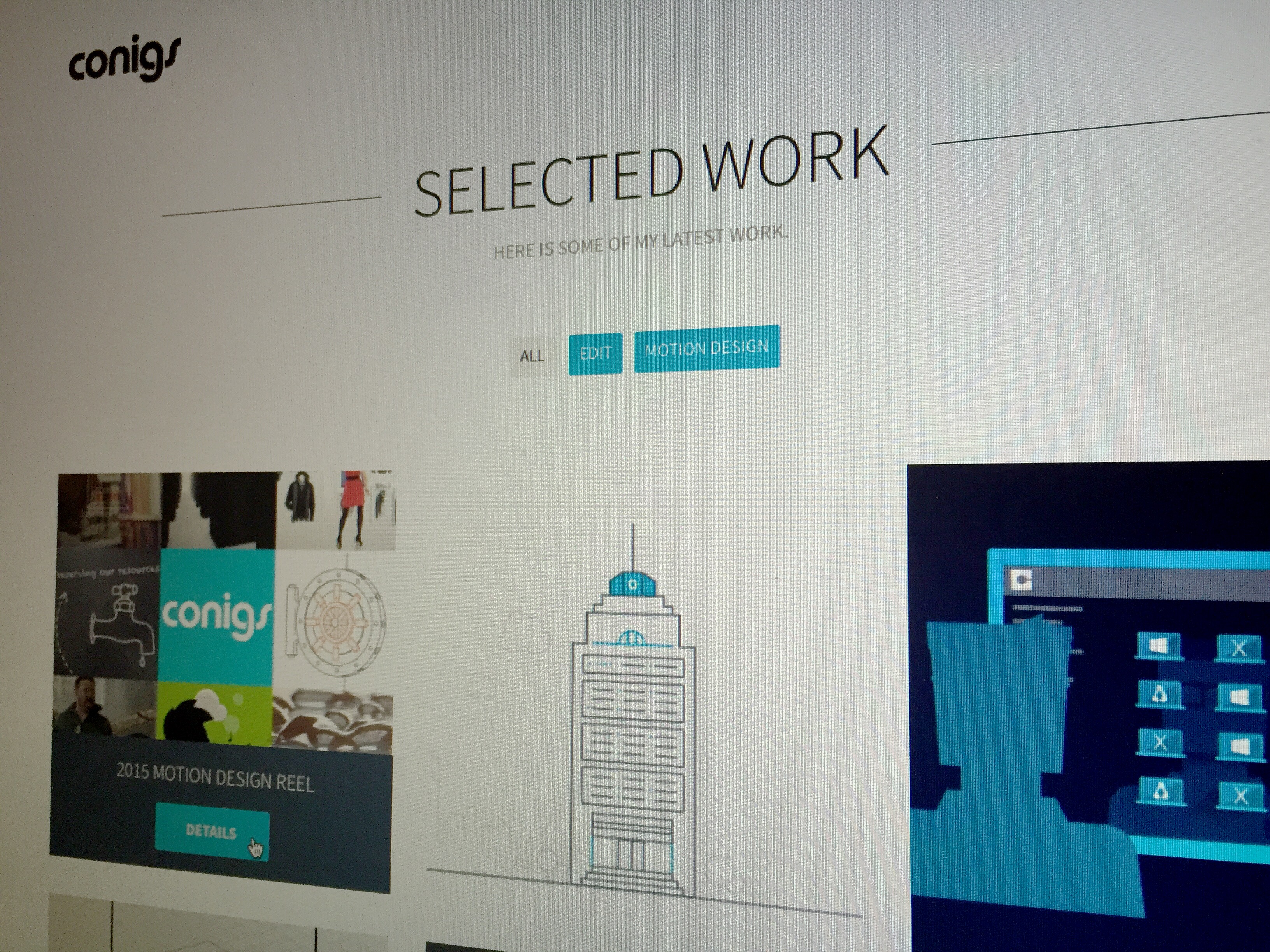Update: Turbulent Wipe is now a Fractal Wipe and part of Conigs Mixtape complete with a custom controller! Download it today!
Last week I posted on Twitter about an effects stack for a less boring linear wipe. Enough people asked for a preset, so you'll find the base preset at the bottom of the post. But first, let's go through this stack. Keep in mind this is intended to be applied to a solid and used as a matte.
Linear Wipe
 This is the basic Linear Wipe effect we know and either love or hate. The only main difference here is adding the feather (which can be adjusted to suit your needs).
This is the basic Linear Wipe effect we know and either love or hate. The only main difference here is adding the feather (which can be adjusted to suit your needs).
Shift Channels
 The Shift Channels effect is used to move the alpha channel to the luminance by applying it to the red, green, and blue channels. This is needed to get our fractal noise onto the transition since it works in RGB, and not the alpha channel.
The Shift Channels effect is used to move the alpha channel to the luminance by applying it to the red, green, and blue channels. This is needed to get our fractal noise onto the transition since it works in RGB, and not the alpha channel.
Invert
 The Invert effect is just here to make our wipe work in the correct direction for a reveal.
The Invert effect is just here to make our wipe work in the correct direction for a reveal.
Turbulent Displace
 The Turbulent Displace effect is what gives us a nice, irregular, crawling edge on our wipe. The complexity is increased to
The Turbulent Displace effect is what gives us a nice, irregular, crawling edge on our wipe. The complexity is increased to 2.0 to give some more smaller details on the edge. Feel free to play with this, or animate Evolution to get an even more animated wipe.
Turbulent Noise
 Lastly we have Turbulent Noise. This is what applies the noise on the edge of our wipe. You can play with different fractal and noise types, but you might need to roll
Lastly we have Turbulent Noise. This is what applies the noise on the edge of our wipe. You can play with different fractal and noise types, but you might need to roll Contrast back down to 100 to see the noises correctly.
Evolution is controlled by an expression which increases from 0° to 360° as the Transition Completion on the Linear Wipe effect goes from 0% to 100%. This is very subtle, but it allows the noise to change as the wipe completes.
The last thing to note on this effect is setting Blending Mode to Overlay. This just places the noise on the gradient, and not on the black and white portions of the matte.
What’s Not In the Preset
There were a few extra effects in the Twitter post not included in the preset. This is because the further refine the look of the wipe, but aren't necessary to the basic setup. These are CC Vector Blur (added a more wispy noise), Noise HLS (remove some smoothness from the previous effect), and Curves (crank up contrast a bit more).
Download Preset
Okay, with all that said, here is the preset. Like I said earlier, it's intended to be applied to a solid and used as a luma matte. Have fun!
This preset will be maintained for those who need it, but an updated version is in the Conigs Mixtape preset pack. Download it today!
conigs_TurbulentWipe.ffx

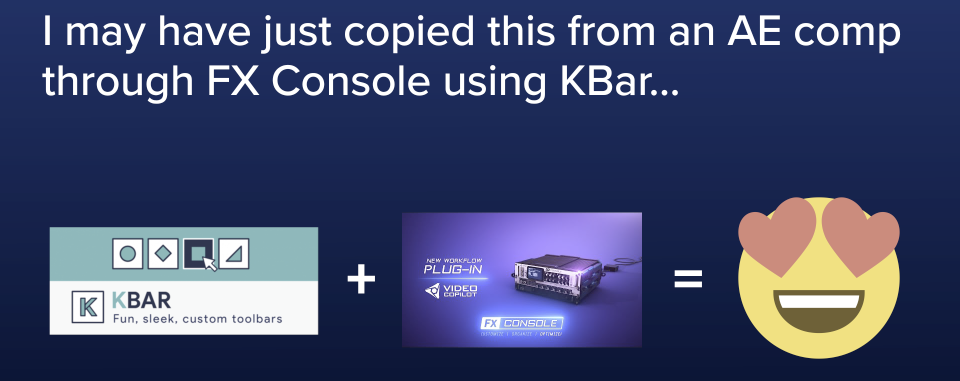


 Apply conigs_Measurements.ffx to a text or shape layer, and it will give you the Size (width, height), Center (x, y), Top-Left, and Bottom-Right coordinates, with the option for padding. It can get the measurements at the current time, or sample from a set time (maybe for an animated text layer where you want the box to stay static). It also has switches to take into account the scaling of the layer and to give you coordinates in composition space instead of relative to the layer.
Apply conigs_Measurements.ffx to a text or shape layer, and it will give you the Size (width, height), Center (x, y), Top-Left, and Bottom-Right coordinates, with the option for padding. It can get the measurements at the current time, or sample from a set time (maybe for an animated text layer where you want the box to stay static). It also has switches to take into account the scaling of the layer and to give you coordinates in composition space instead of relative to the layer.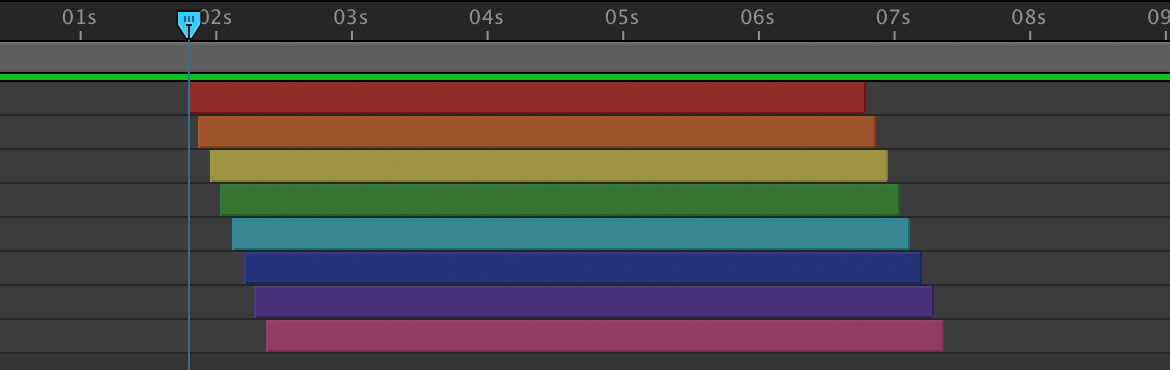
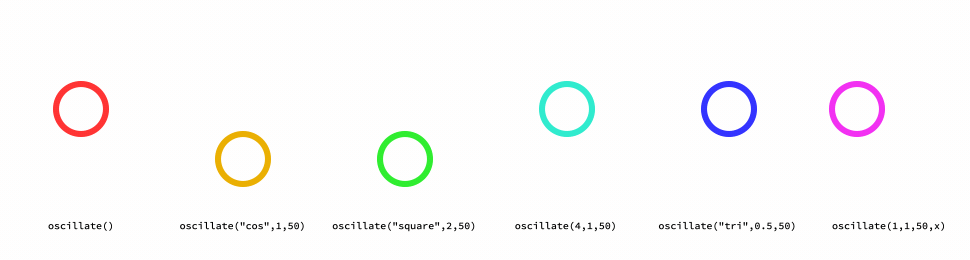

 This is the basic Linear Wipe effect we know and either love or hate. The only main difference here is adding the feather (which can be adjusted to suit your needs).
This is the basic Linear Wipe effect we know and either love or hate. The only main difference here is adding the feather (which can be adjusted to suit your needs). The Shift Channels effect is used to move the alpha channel to the luminance by applying it to the red, green, and blue channels. This is needed to get our fractal noise onto the transition since it works in RGB, and not the alpha channel.
The Shift Channels effect is used to move the alpha channel to the luminance by applying it to the red, green, and blue channels. This is needed to get our fractal noise onto the transition since it works in RGB, and not the alpha channel. The Turbulent Displace effect is what gives us a nice, irregular, crawling edge on our wipe. The complexity is increased to
The Turbulent Displace effect is what gives us a nice, irregular, crawling edge on our wipe. The complexity is increased to  Lastly we have Turbulent Noise. This is what applies the noise on the edge of our wipe. You can play with different fractal and noise types, but you might need to roll
Lastly we have Turbulent Noise. This is what applies the noise on the edge of our wipe. You can play with different fractal and noise types, but you might need to roll