FX Console is one of those now indispensable enhancements for After Effects. In addition to easily searching for effects and presets to apply, it also serves as a gallery for taking, comparing, and exporting screen shots of your comps. KBar is another great extension to create custom toolbars and buttons to launch scripts, apply expressions and more. What if these two could work together? FX Console comes with a script panel to launch the snapshot features (screenshot, gallery, export) and preferences. With a little hacking around (and the blessing of Andrew Kramer) I was able to create a single script to put those features right into KBar buttons!
How to use it…
Open up KBar settings and create a new script button. Browse to the fxConsoleKBar.jsx script.
The default function will take a screenshot. But you can also supply the following arguments in the button setup to change the function (no quotes):
nothing : Default, takes screenshot
screenshot : Takes screenshot
gallery : Opens gallery
export : Export current frame
preferences : Opens preferences
You can make several buttons all pointing to the same script file with different arguments. Or you can setup keyboard modifiers if you just want a single button to do many things (thanks Tomas Šinkūnas). Take the following example:
alt: gallery, shift: export, cmd: preferences
With this setup, a normal button press will take a screenshot, alt press will open the gallery, shift press will bring up export options, and cmd (ctrl for windows) will open up preferences.
alt (uses option key on macOS)
cmd (uses the control key on Windows)
shift
alt+cmd
shift+alt
shift+cmd
Download
So here you go. Download the script and hook up FX Console to KBar!
Download fxConsoleKBar.jsxMore Tools
I have several other After Effects tools available, including a bundle of presets and a better way to copy/paste/reverse keyframes.
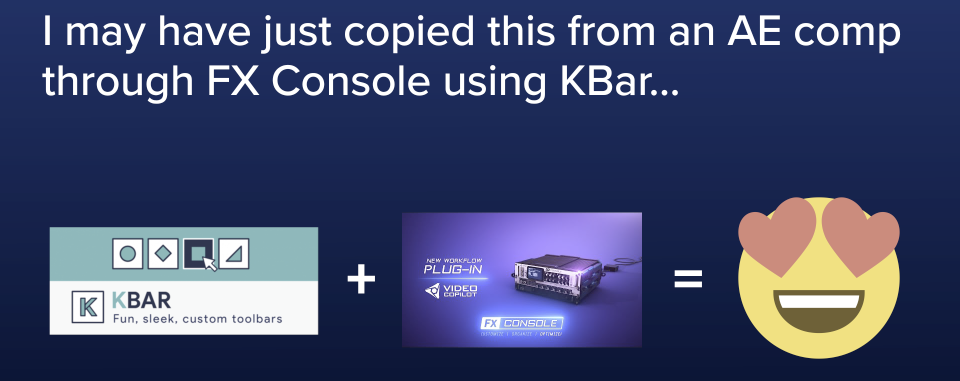
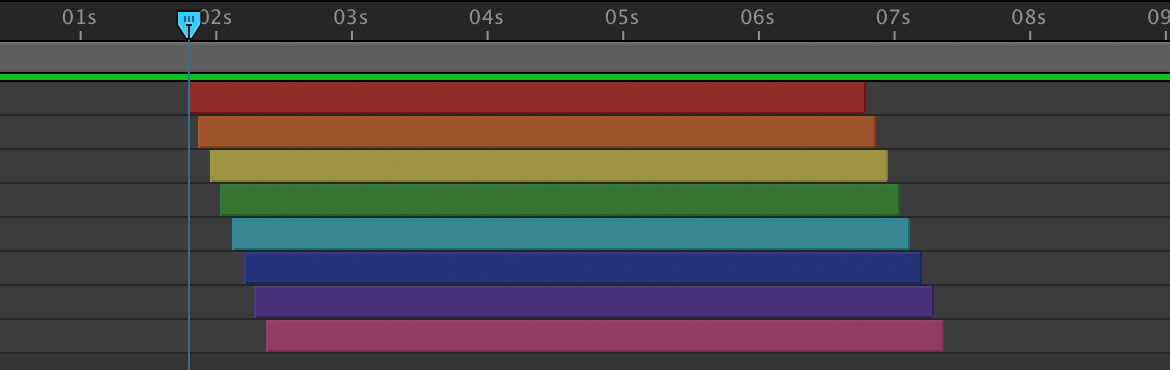

 This is the basic Linear Wipe effect we know and either love or hate. The only main difference here is adding the feather (which can be adjusted to suit your needs).
This is the basic Linear Wipe effect we know and either love or hate. The only main difference here is adding the feather (which can be adjusted to suit your needs). The Shift Channels effect is used to move the alpha channel to the luminance by applying it to the red, green, and blue channels. This is needed to get our fractal noise onto the transition since it works in RGB, and not the alpha channel.
The Shift Channels effect is used to move the alpha channel to the luminance by applying it to the red, green, and blue channels. This is needed to get our fractal noise onto the transition since it works in RGB, and not the alpha channel. The Turbulent Displace effect is what gives us a nice, irregular, crawling edge on our wipe. The complexity is increased to
The Turbulent Displace effect is what gives us a nice, irregular, crawling edge on our wipe. The complexity is increased to  Lastly we have Turbulent Noise. This is what applies the noise on the edge of our wipe. You can play with different fractal and noise types, but you might need to roll
Lastly we have Turbulent Noise. This is what applies the noise on the edge of our wipe. You can play with different fractal and noise types, but you might need to roll 










